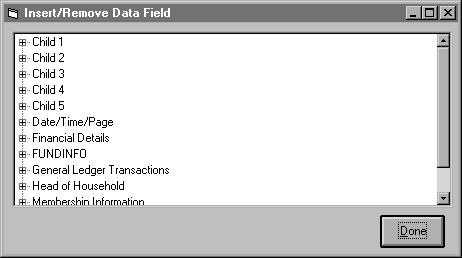
If you have a networked system, all other users must be out of TempleTracker the first time you use this feature.
Building a family database allows you to insert Head of Household information, Spouse information, and Child information separately on the report. From the Report screen, select [Process] then [Build Family Database]. A series of progress bars will be displayed on the graph. The progress of several different steps will be shown, some proceed quickly and other will take much longer. PLEASE NOTE THAT THE PROGRESS BAR MAY APPEAR INACTIVE FOR UP TO TWENTY MINUTES BEFORE THE FIRST BLOCK WILL EVEN APPEAR. THIS MAY BE THE PROGRESS BAR FOR THE THIRD STEP, OR ONE OF THE OTHER STEPS. The length of time it takes to process the family database will depend on both the speed of your machine and the size of your database. When the family database has been built (and the progress bar has disappeared completely), you will have new folders on your Insert Data Fields screen.
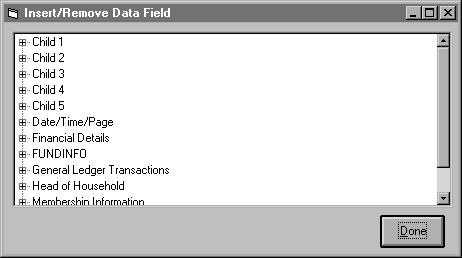
The new folders will be: "Child 1," "Child 2," "Child 3," "Child 4," "Child 5," "Head of Household," and "Spouse." If you open the Head of Household folder by clicking on the plus sign to the left of the folder, you will see all of the fields from the Membership Information, each with a Head of Household label. The same is true for the spouse and children folders.
For a typical family directory, click on "Family Code - HH", "First and Last Name - HH", "Mailing Address 1 -HH", "Mailing Address 2 -HH", "Mailing Address 3 - HH" (which will include the city, state, and zip code), "Home Phone -HH", and "Work Phone - HH" in the Head of Household folder. Then open the Spouse folder and click on the following: "First and Last Name - S" and "Work Phone - S". Open the Report - C1 folder and click on "First and Last Name - C1" and "Birthdate (mmmm, dd yyyy) - C1". Do the same for each child folder up to five, unless you know that the largest family in your congregation has 3 children (as we assumed in the example below). Add text fields as desired. Your screen will look something like the one below:
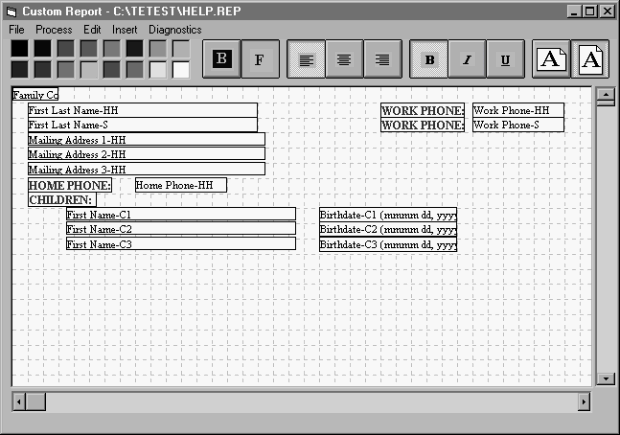
The information above will print for each member included in the query. It is important to note here that when using any field from one of the seven family database folders, all other data fields must come from one of those seven folders. For example, "First and Last Name - S" cannot be on the same report as "Last Name, First Name, Middle Name" from the Membership Information folder. Information from the family database folders cannot be joined with the financial folders. Likewise, queries must be built using data fields from one of the seven folders. A typical query might be Member Status - HH = 0 to pull only those families who have a Head of Household with Active Member Status (if 0 is what is used in your database to represent active member status). See the query screen below:
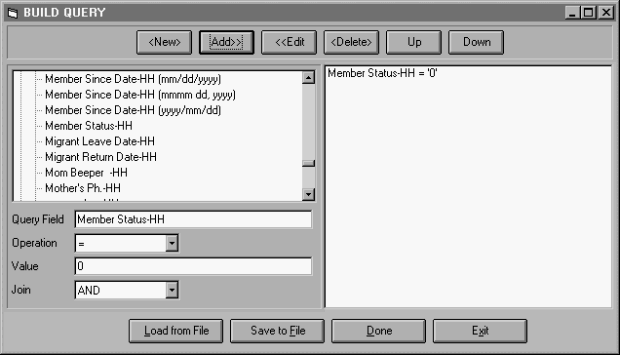
When you select [Process] then [Process Report] to print the report, the system will automatically ask you if you need to rebuild the family database if there are any data fields from that folder on your report. This is to ensure that the family database has been built recently, and that no membership information has been entered since it was built. Usually, before running a report, you will have just built the summary database so you would say "No" at this prompt.
Whenever new membership information has been added, you will always need to REBUILD the family database.